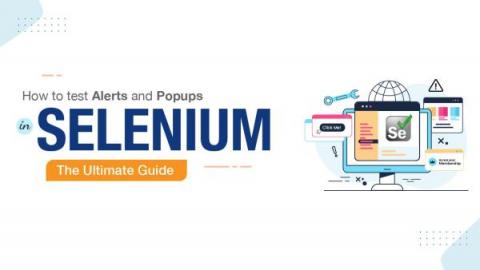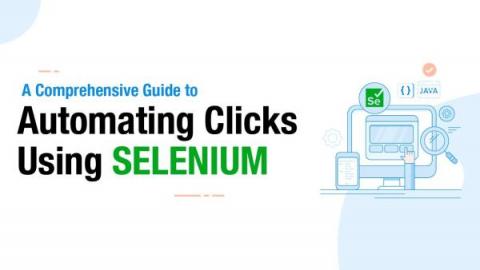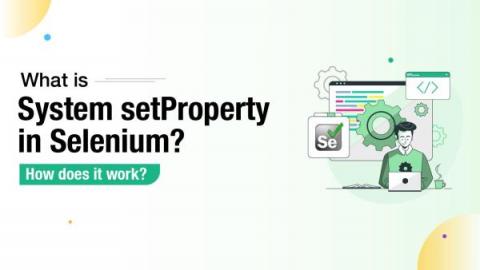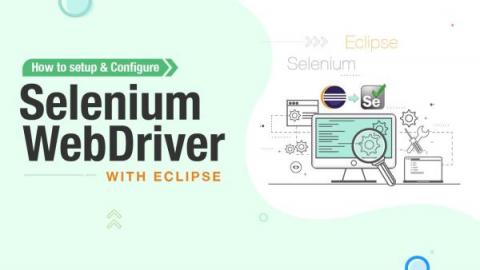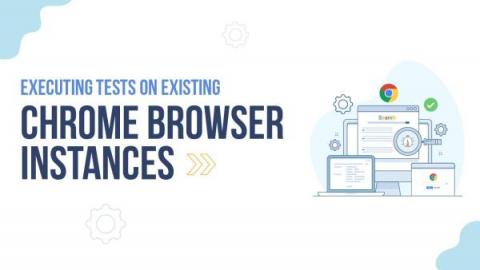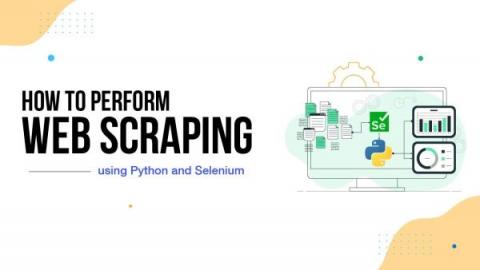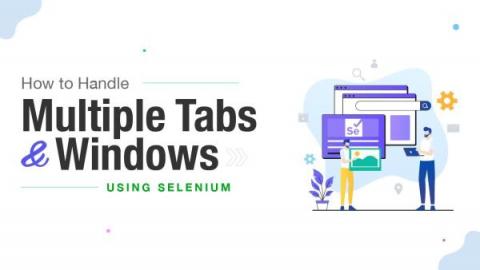How to test Alerts and Popups in Selenium: The Ultimate Guide
Remember that time when you were browsing a website and got caught by a pop-up asking you to download a guide? Just because you could not find a button to escape that pop-up, you ended up leaving it! Imagine this happens to your application. You might end up losing potential users. As a website owner, this is the worst thing that could happen to you. Thus testing such alerts and popups is essential every time you make a release. A quicker way to do this is to automate your tests.